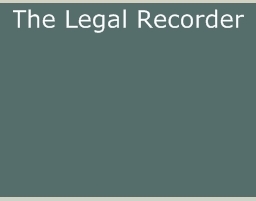Howtousesite
How To Use This Site
If you are a subscriber to our service, thank you. If you are not a current subscriber,
we invite you to subscribe today.
The following instructions will help you use our site.
For Non-Subscribers:
Follow these instructions to access our DEMO area and view sample data for 05/10/2023 and a full issue on 06/07/2023.
Individuals and companies that do not subscribe to one of our publications have limited access to information.
On the left menu bar click on Louisiana-Demo under Your Editions.
See below for multiple ways to search.*
For Subscribers:
- Click on Subscriber Login, enter your Login ID and Password, click the Login button.
(Each edition you subscribe to will appear under the heading "Your Editions")
- Select your Parish
* You can search for data in multiple ways:
1 To use the search feature, click Search.
With this feature you have several options to search our database. The first search option is to leave all white boxes blank and click on search at the bottom of the page. This will list all data alphabetically by heading type (example - Alexandria City Court - Arbitration, Contract, etc.). When you reach the bottom of each page, you can use the previous or next links to move backward or forward. You can also use the go to page feature by clicking on the down arrow next to the page number and then click the go button.
The bottom menu bar will show which block of records you are viewing out of the total records in the database. When you have finished, you may click on the new search button found at the top of the screen under the Search bar, or click on the Parish button under Your Editions.
The next search option is to search only for a particular type (category) of data. First - Click on the Clear All link (the Check All link will add check marks to all of the data types and the Clear All link removes all check marks) to clear all check marks. Now check only the type(s) you which to view and click search.
The next option is to type what you are looking for in the Search For box and then click the search button (example - Typing the word Bank and then clicking search will show each record in the database that contains the word Bank). This will also work to locate a company or individual's name. This type of search may return unexpected results due to spelling variations (ie John Smith will return different results than searching for John W Smith). When we list data, we use the exact spelling we see in the original documents even when it is an obvious error.
All of the above search types can also be limited by date range. To search for a particular range, enter the beginning and ending dates either by typing the date (use this format mm/dd/yyyy) or by selecting the date from the two calendars.
2 To use the calendar, select the month and year, then click the select button.
Data is posted to each day that has been underlined. Select the day you wish to view.
All data, which may cover more than one day, for aparticular issue will be included in the Word or PDF icon. You may also print each issue by selecting either icon. To see data for only the day you have selected, you can click on any heading under the records bar to take you to that data type or simply scroll down to see each type in alphabetical order.
|
|